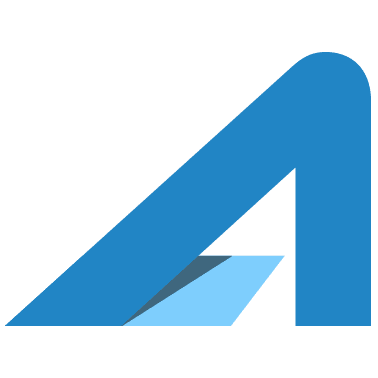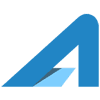Do you want a blueprint for how to setup a new computer so that it will work well for you for years to come? Read on for the steps I use in my business, at small businesses, and nonprofits. Oh, and this is Windows specific. So, if you’re using a mac or Chromebook you can move right on to the next post.
Goals To Setup A New Computer
What we’re trying to do when we onboard a new computer in to micro business is give it the foundation it needs so that it runs with minimal problems for as long as possible. You want it to be as fast as it can. You want it to be simple to use. You want it to be predictable. You want it to just work.
That’s what this list of setup steps is all about.
Computer Setup Steps
Here’s the core of what I do for the organizations I work with at the computer level… these are things that apply to all users.
- Create an administrative user with a secure password that doesn’t get written down. Now, require accounts to use the computer if it was preconfigured to go straight to the desktop (yes, even if there will only be one user).
- Setup WiFi connections and share them with all users
- Set the homegroup if there is one setup for this business
- Install printer drivers if there is a local printer for this business
- Setup antivirus on the computer. Many computers come with a subscription. If yours did not, your internet provider likely provides a free subscription to you. Comcast and CenturyLink (in the Seattle area) provide FREE Norton Antivirus Subscriptions
- Turn off “wi-fi sense” in manage WiFi Settings to prevent the computer from broadcast its existence to the entire world
- Turn off “Paid WiFi Services” in manage WiFi settings because the user probably doesn’t care that there is paid WiFi available… they’ll look for it if they want it
- Install Microsoft Office (If you’re a nonprofit and you don’t know about TechSoup, check it out right now)
- Now, create a user (using a Microsoft-registered email account) for each person who will use the computer. If necessary, make them Administrators, but only if necessary
User Setup Steps
Now, for each user, here is what I do to get them setup:
- Remove extra icons from the taskbar and desktop. You shouldn’t be bothered with shopping or subscription or junk shortcuts that were pre-configured for your computer. Just get rid of them
- Hide Windows Cortana search from the taskbar. If an advanced user wants it, they will know how to get it
- Install Google Crome browser (though MS Edge is looking pretty good) and if the user wants to use Chrome I set it as the default
- Setup email in whatever manner the organization needs. For example, using the “Google Apps Sync for Microsoft Outlook”, or just setting up a shortcut in the browser to Gmail, or whatever
- Install any user-specific software like Quickbooks or Adobe software and make sure it works (i.e. connect Quickbooks to the actual file and make sure it loads)
That’s it. That is the simple list that I use to setup a new windows computer for a small business or nonprofit. By doing these things you will end up with a computer that will be rather easy to manage as long as the humans using it are reasonably computer savvy.