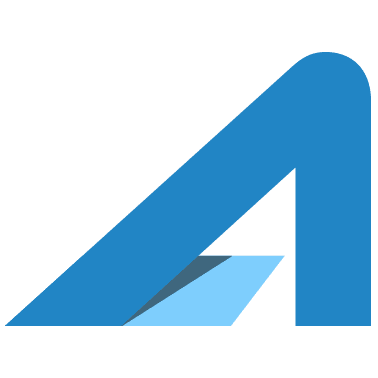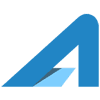To create a video with the content on your screen and your voice here’s what you need:
- A Windows 10 computer
- Bonus: USB headset or microphone
That’s it!
Setup Screen Recording
Before you can use the screen-recorder feature, you must enable the option in the Settings app using these steps:
- Open Settings.
- Click on Gaming.
- Click on Game Bar.
- Turn on the Record game clips, screenshots, and broadcast using Game bar toggle switch.
Once you complete these steps, you will be able to use the Windows Game bar to screen-record apps on Windows 10.
Need To Build An Audience?
You’re looking to build your business YouTube, Twitch, and Social Media following! We give you the expertise and tools to do it. Click the button to get in touch
Record A Screen Capture Video
Now we record a video. Start by opening the program/app that you want to capture, and then use these steps:
- Open Start.
- Search for Game bar, click the top result to open the experience. (You can also click the Windows Key + G)
- Click the Record button.
- (Optional) Click the microphone button to select the microphone you want to use. There are also options for which audio streams to include if you want to include audio from the computer
- Quick tip: If you’re unable to record sound, it’s because your privacy settings are blocking the app. You can fix this issue using Settings > Privacy > Microphone, and then make sure to turn on the toggle switch for Game bar to allow access to your microphone.
- Click anywhere off the Game bar to dismiss the Game bar interface.
- Continue with the screen capture.
- Click the Stop button in the little screen overlay to stop the recording
The video recording will be saved automatically in the Captures folder, inside your “Videos” library in “Documents”.
Pro Tip: When you do this for the first time, start with a 20 second video and then watch it to make sure you’re getting what you want.
Pro Tip: A USB microphone will provide a HUGE improvement to audio quality. Get one. This mic from Amazon will work. Or, Yeti Mic’s give excellent audio.
Pro Tip: You are not able to record the Windows desktop or File Explorer with the Windows Game bar.
Pro Tip: Make sure the room you are in is quiet and free from distraction.
For simple video editing and noise removal we recommend Camtasia. You can also send us your video and we can take care of the editing.