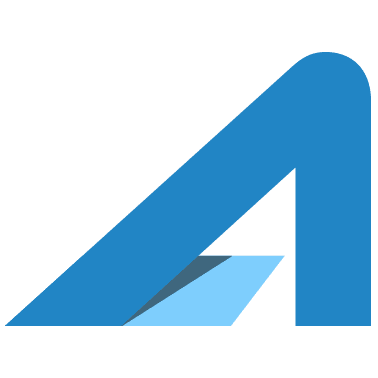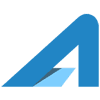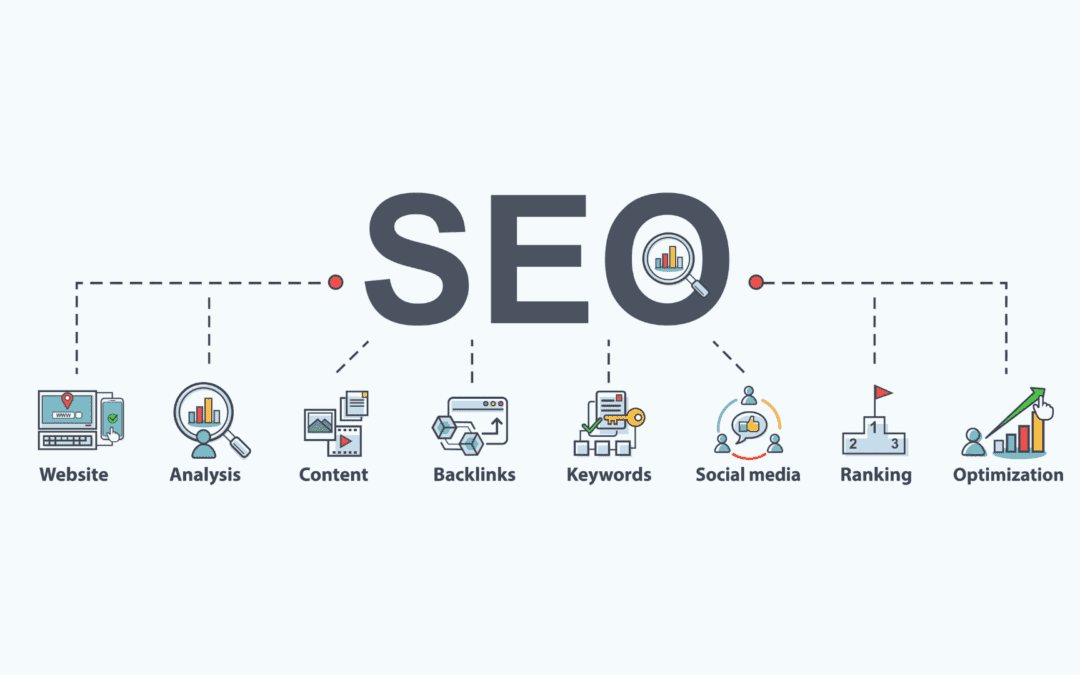At Assetlab, we understand that managing the SEO of your website can sometimes feel like navigating a complex maze. That’s why we’re excited to introduce the SEO Overview, an innovative feature in our website builder designed to simplify the way you optimize your site for search engines. This centralized hub allows you to manage your SEO settings efficiently, from Page Meta Tags to Local Business Schema—all from one convenient location.
What is the SEO Overview?
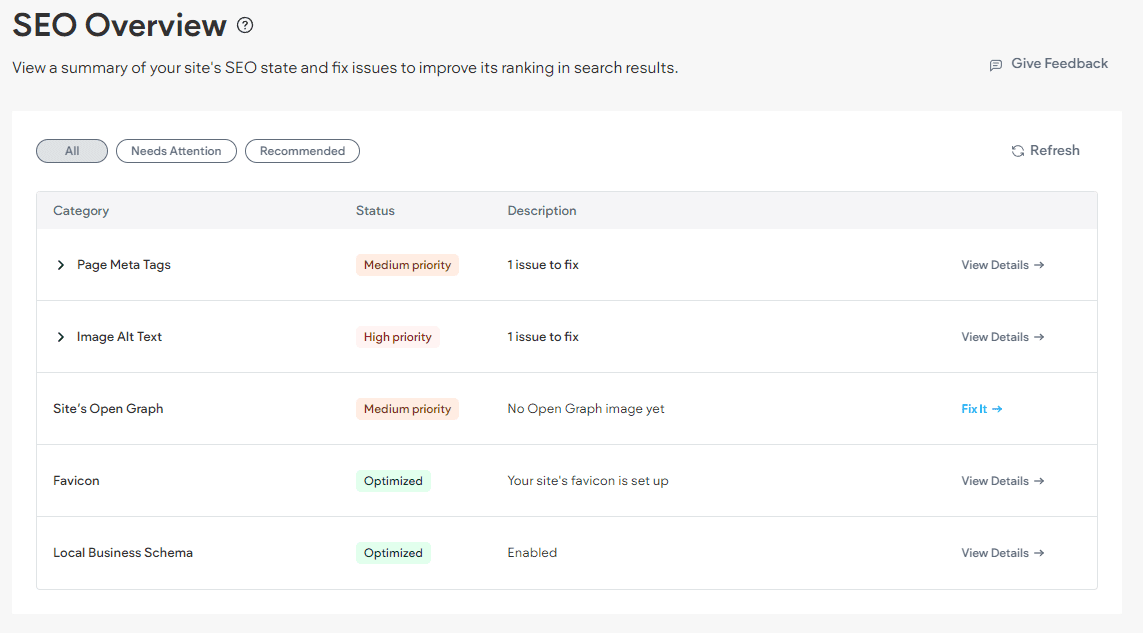
The SEO Overview is a new feature within your site overview dashboard that acts as a centralized control panel for all your SEO activities. Whether you’re adjusting your site’s Open Graph data, setting up image alt texts, or ensuring your favicon is up to date, the SEO Overview makes it easy.
Explore Distinct Views Tailored to Your Needs
The SEO Overview offers three tailored views to cater to different SEO management needs:
- All (Default View): This comprehensive view displays both addressed and non-addressed SEO settings, allowing you to get a holistic understanding of your site’s current SEO status.
- Needs Attention: Here, you’ll find highlighted categories with potential issues that require immediate action, helping you prioritize critical SEO tasks.
- Recommended: Discover non-mandatory yet beneficial suggestions to further enhance your site’s performance and search engine visibility.
Each view comes with intuitive status indicators—High Priority, Medium Priority, Optimized, and Notice—each color-coded to signify the level of attention needed. This feature allows you to quickly gauge what’s in good shape and what needs your attention.
Efficient Management and Navigation
Managing your SEO settings has never been easier. Each category in the SEO Overview includes options to “View Details” or “Fix It.” These actions guide you directly to the relevant management screens, like the alt text management table, making updates a breeze. The action copy dynamically changes based on the issue’s specific status, ensuring a personalized interaction every time.
How to Access the SEO Overview
Accessing the SEO Overview is straightforward:
- Option 1: From the dashboard, hover over the Overview icon next to your site, click it, then in the side panel, select SEO followed by SEO Overview.
- Option 2: Alternatively, hover over and click the Edit icon next to your site. In the editor’s side panel, select SEO & Settings, then SEO. Click any AI button to open the site overview overlay and select SEO Overview in the side panel.
We believe the SEO Overview will transform the way you manage your website’s SEO, making it more intuitive, less time-consuming, and significantly more effective. Dive into your SEO Overview today and start optimizing your website with efficiency and ease!
At Assetlab, we understand that managing the SEO of your website can sometimes feel like navigating a complex maze. That’s why we’re excited to introduce the SEO Overview, an innovative feature in our website builder designed to simplify the way you optimize your site for search engines. This centralized hub allows you to manage your SEO settings efficiently, from Page Meta Tags to Local Business Schema—all from one convenient location.
What is the SEO Overview?
The SEO Overview is a new feature within your site overview dashboard that acts as a centralized control panel for all your SEO activities. Whether you’re adjusting your site’s Open Graph data, setting up image alt texts, or ensuring your favicon is up to date, the SEO Overview makes it easy.
Explore Distinct Views Tailored to Your Needs
The SEO Overview offers three tailored views to cater to different SEO management needs:
- All (Default View): This comprehensive view displays both addressed and non-addressed SEO settings, allowing you to get a holistic understanding of your site’s current SEO status.
- Needs Attention: Here, you’ll find highlighted categories with potential issues that require immediate action, helping you prioritize critical SEO tasks.
- Recommended: Discover non-mandatory yet beneficial suggestions to further enhance your site’s performance and search engine visibility.
Each view comes with intuitive status indicators—High Priority, Medium Priority, Optimized, and Notice—each color-coded to signify the level of attention needed. This feature allows you to quickly gauge what’s in good shape and what needs your attention.
Efficient Management and Navigation
Managing your SEO settings has never been easier. Each category in the SEO Overview includes options to “View Details” or “Fix It.” These actions guide you directly to the relevant management screens, like the alt text management table, making updates a breeze. The action copy dynamically changes based on the issue’s specific status, ensuring a personalized interaction every time.
How to Access the SEO Overview
Accessing the SEO Overview is straightforward:
- Option 1: From the dashboard, hover over the Overview icon next to your site, click it, then in the side panel, select SEO followed by SEO Overview.
- Option 2: Alternatively, hover over and click the Edit icon next to your site. In the editor’s side panel, select SEO & Settings, then SEO. Click any AI button to open the site overview overlay and select SEO Overview in the side panel.
We believe the SEO Overview will transform the way you manage your website’s SEO, making it more intuitive, less time-consuming, and significantly more effective. Dive into your SEO Overview today and start optimizing your website with efficiency and ease!