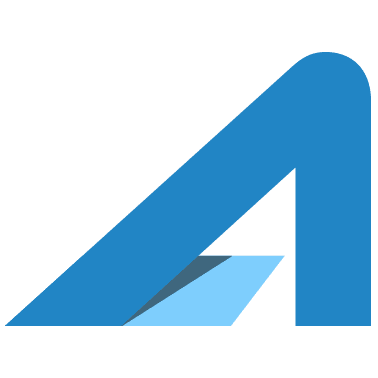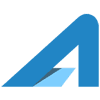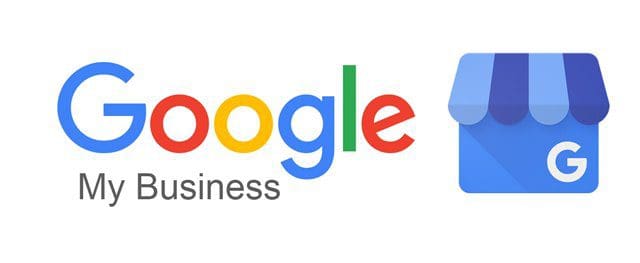One you have a Google My Business listing for your business and various business locations you will often find that you start working with Pros in the Social Media and Social Trust space that can help you take this account to the next level. To get your team setup with proper access to the Google My Business listing the best practice is to grant individual access, rather than sharing a username and password. This post provides instructions for granting access to others to help manage the Google My Business listing.
Granting New Access To Google My Business
- Log in to Google My Business: https://business.google.com/manage
Note: You must have “Business Owner” status - Select the business location you are granting access to by clicking “Manage Location”
- In the left menu, scroll down to “Users” and click it
- Click on “Invite new managers”
- Enter the name or email address of the user you’d like to add (If you’re working with AssetLab enter jeff@assetlab.us)
- Select the user’s role by choosing Owner, Manager, or Communications manager.
- Click Invite
Changing Access To Google My Business
- Log in to Google My Business: https://business.google.com/manage
Note: You must have “Business Owner” status - Select the business location you are granting access to by clicking “Manage Location”
- In the left menu, scroll down to “Users” and click it
- For the user you want to change, click on the user
- Now select the new role for that user