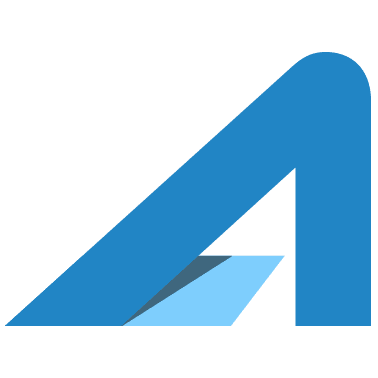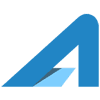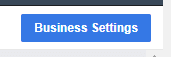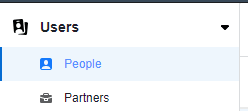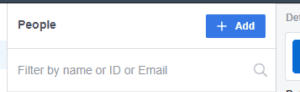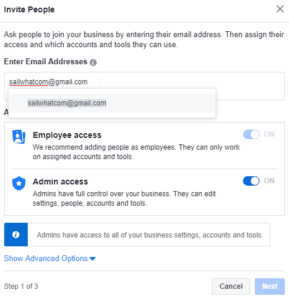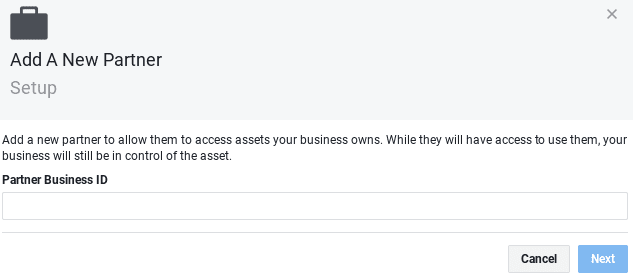If you’re just getting started on the path to advertising your business using Facebook with the help of a Social Media Pro then there are a couple setup steps you need to complete to get things setup. The goal here is to keep you in a position of complete control over your account while allowing the Pro to contribute to your marketing and sales success. The Facebook Business Manager is what allows this to happen.
Here’s what we’re going to do:
- Create a Facebook Business Manager account
- Grant access to the Pro (Called a “Partner” in Facebook)
To complete these steps you need to:
- have a personal Facebook account
- have a Facebook Page for your business
Facebook uses your personal account to associate a real, validated person to a Business account. Since you’re here, you probably already both of these already, so let’s get started.
Create The Facebook Business Account
Here are the steps to create a Facebook Business Manager account:
- Go to the Business Manager: https://business.facebook.com
- Click “Create Account”
- Enter a name for your business, select the primary page, and enter some contact information
- Continue through the forms entering the required information
That’s all there is to it, you now have a Facebook Business Manager account setup for your Business with one page added.
Add A Business Admin
If you’re getting help setting up the Facebook Business account then you may want to add an Admin. These steps will get that completed.
- From the Facebook Business page
- Click on Business Settings

- Under “Users” select “People”

- Now click “Add” at the top of the list of current users

- Now enter the persons email address associated with their Facebook account, click on the switch for “Admin access” and then click “Next”.
Note: If you’re working with Jeff from AssetLab Marketing enter the email as you see in this image.
- This person will now get an invitation to be an Admin on the Facebook Business account.
Assign A Partner
(If you’re working with AssetLab Marketing, after Jeff sets everything up correctly he adds AssetLab Marketing as a partner using these steps and and removes his Admin access to the account)
Now that you have the Business Manager account it is time to provide access to the business that is helping to manage your account. To do this, you need the Business ID of the company that is helping you. If you do not have it, they need to provide it to you. Once you have it, you’re ready to go.
How to add a Partner to your Business Manager account:
- Open the Business Manager Settings: https://business.facebook.com/settings
- Select “Partners” from the header menu

- Click “+ Add”

- Enter the Business ID provided by your Facebook Pro in the box and click “Next”.
Note: If you’re adding AssetLab as a partner use ID: 1832350850337108
- Select the role you are providing to the Partner and click the “Connect” button.
Admin – The Partner has full access to the account and page and can create posts and ads
Advertiser – The Partner can manage ads but will need assistance from you to create offers or make ad videos, as well as address any billing issues
Analyst – The Partner can only access advertising performance information - Click “Done” to finish
You’ve now setup a business account and setup a Pro with access to that account to help you handle your pages and advertising.