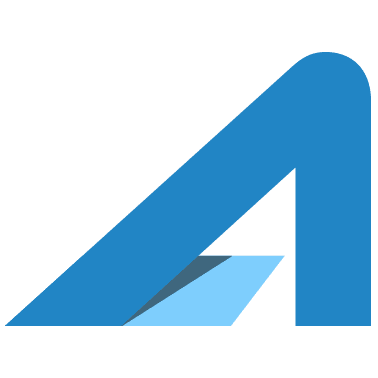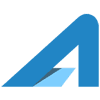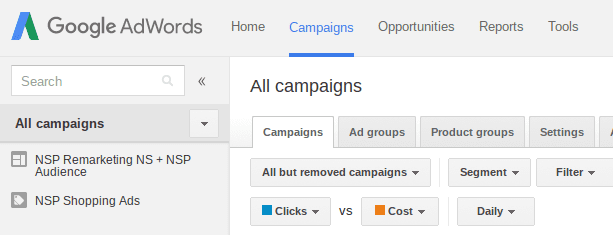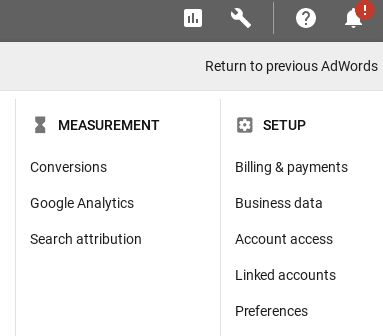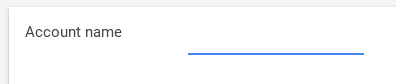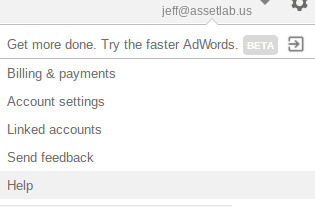To take advantage of the advertising possibilities offered by Google in search and on websites you need to create an Google AdWords account. And, if you’re working with someone to get setup or to manage your advertising you will need to grant them access to the account. In this How To we cover these two setup steps.
Create A Google AdWords Account
Google AdWords is the gateway to search ads, shopping ads, display ads, and all the various features used in them such as video advertising and audience retargeting.
To create a Google AdWords account:
- Visit Google AdWords: https://adwords.google.com/
- Click “Start Now”
- Enter your email address and website
- Follow the rest of the signup flow, which can vary
- Quickly, be done, and looking at a page like the following, except there won’t be any campaigns listed

Name Your AdWords Account
By giving your AdWords account a friendly name, typically the same as the business name, it really helps your Pro team since they manage multiple AdWords accounts and without a friendly name, they just see a list of account numbers…
To Name The AdWords Account:
- Visit Google AdWords and sign in: https://adwords.google.com/
- Click the Settings gear and select “Preferences”

- Now, enter an “Account Name” that others will recognize, for example, the business name

- Click “Save” and you’re done
Grant Access To Manage Your AdWords Account
Now that you have an account you can grant access to it for others to help you with the account. This is really common when you are working with a Pro or Marketing Agency.
To grant access to the AdWords account:
- Visit the AdWords account: https://adwords.google.com/
- Click the gear icon in the upper right and choose “Account Settings”

- On the left menu select “Account Access”
- Click on “+ Users”

- Enter the email address, name, and Access level for the user.
Administrative – Manage all aspects of the account and give people access
Standard – Make changes to campaigns and give people email-only access
Read-only – View campaigns and run reports
Email only – Receive account alerts and reports via email - Click “Send Invitation”
- The person you invited will now receive an email offering them the ability to have access to the account. Once they accept they will be able to exercise the access you provided.
That’s it, you’ve setup an AdWords account and granted access.